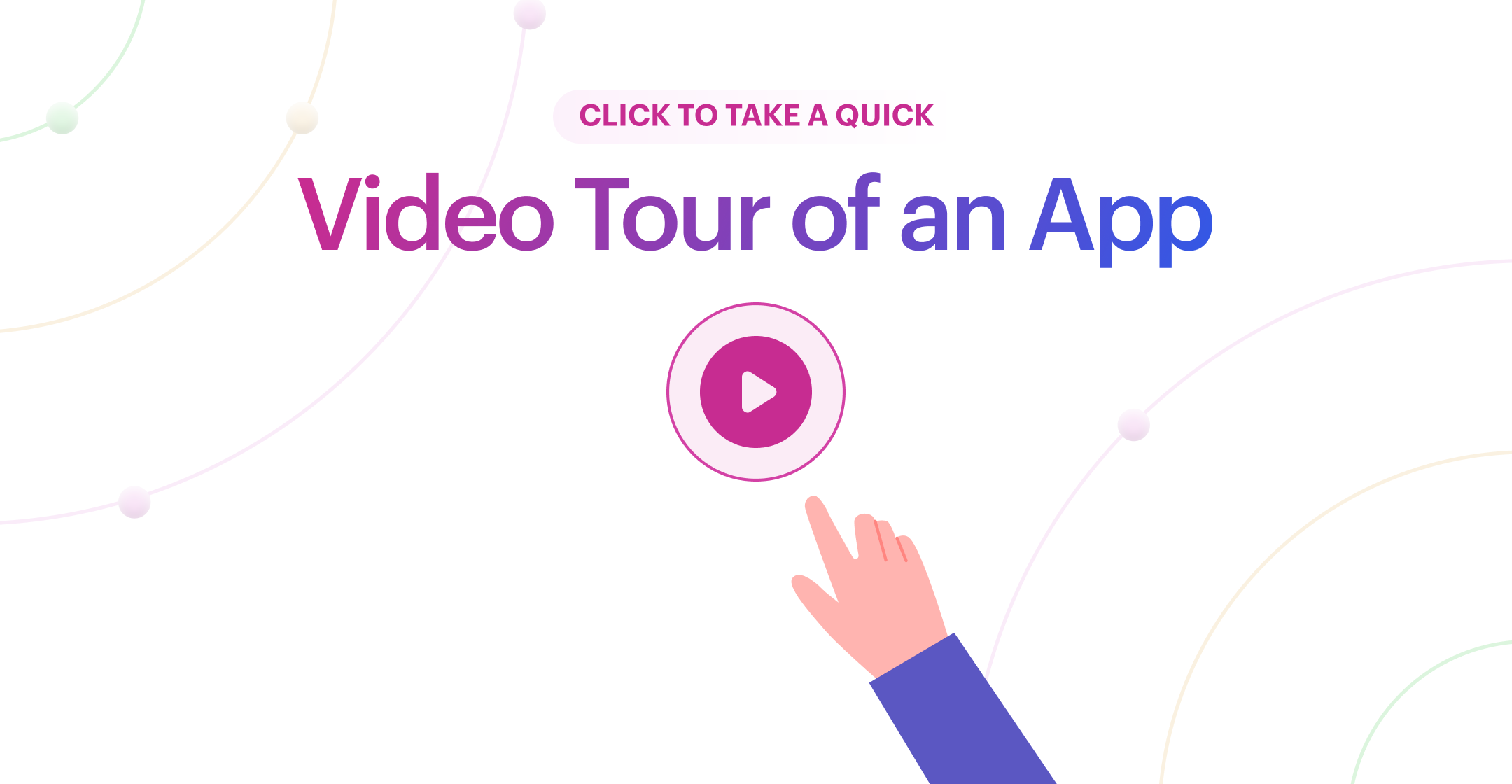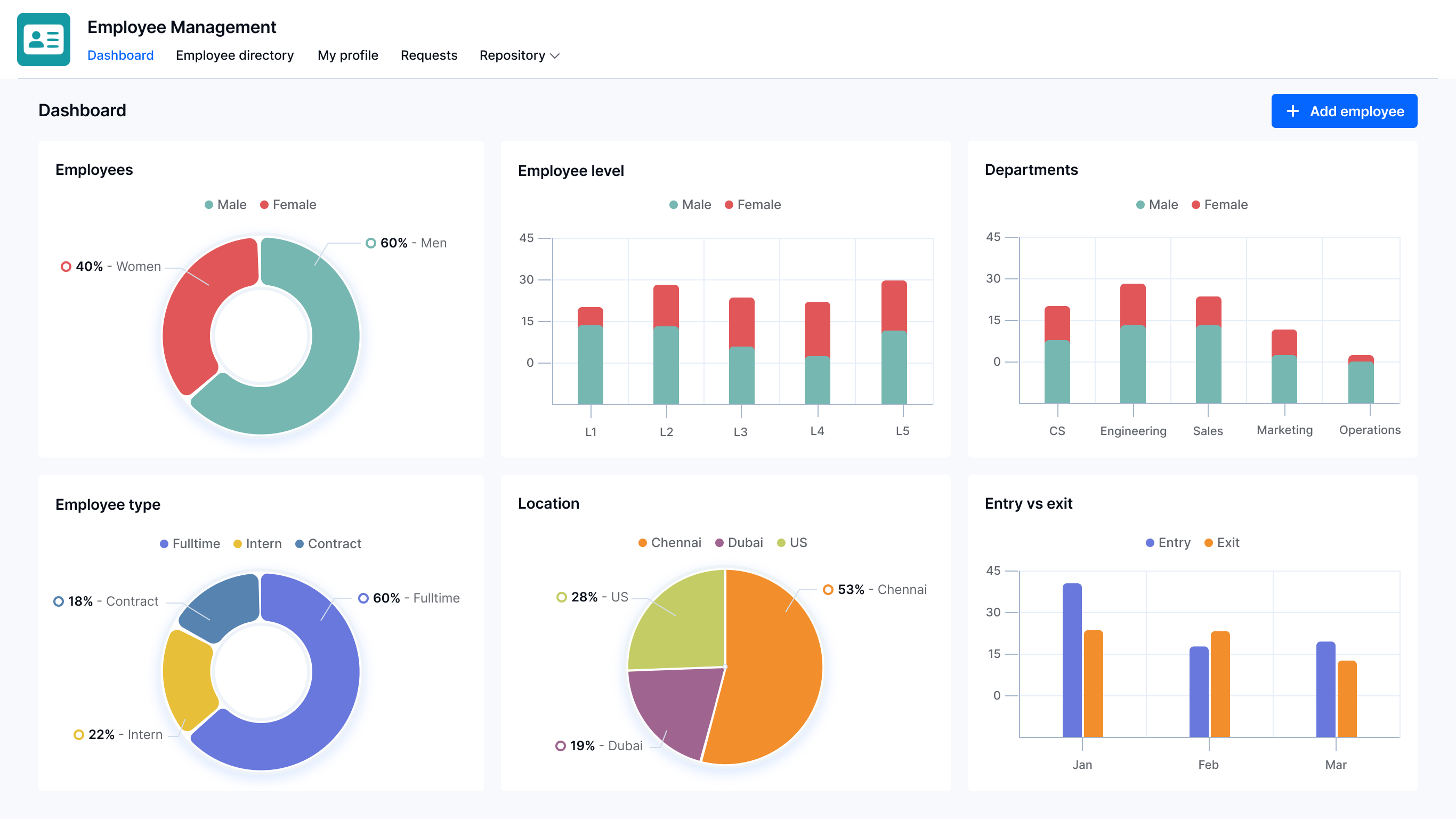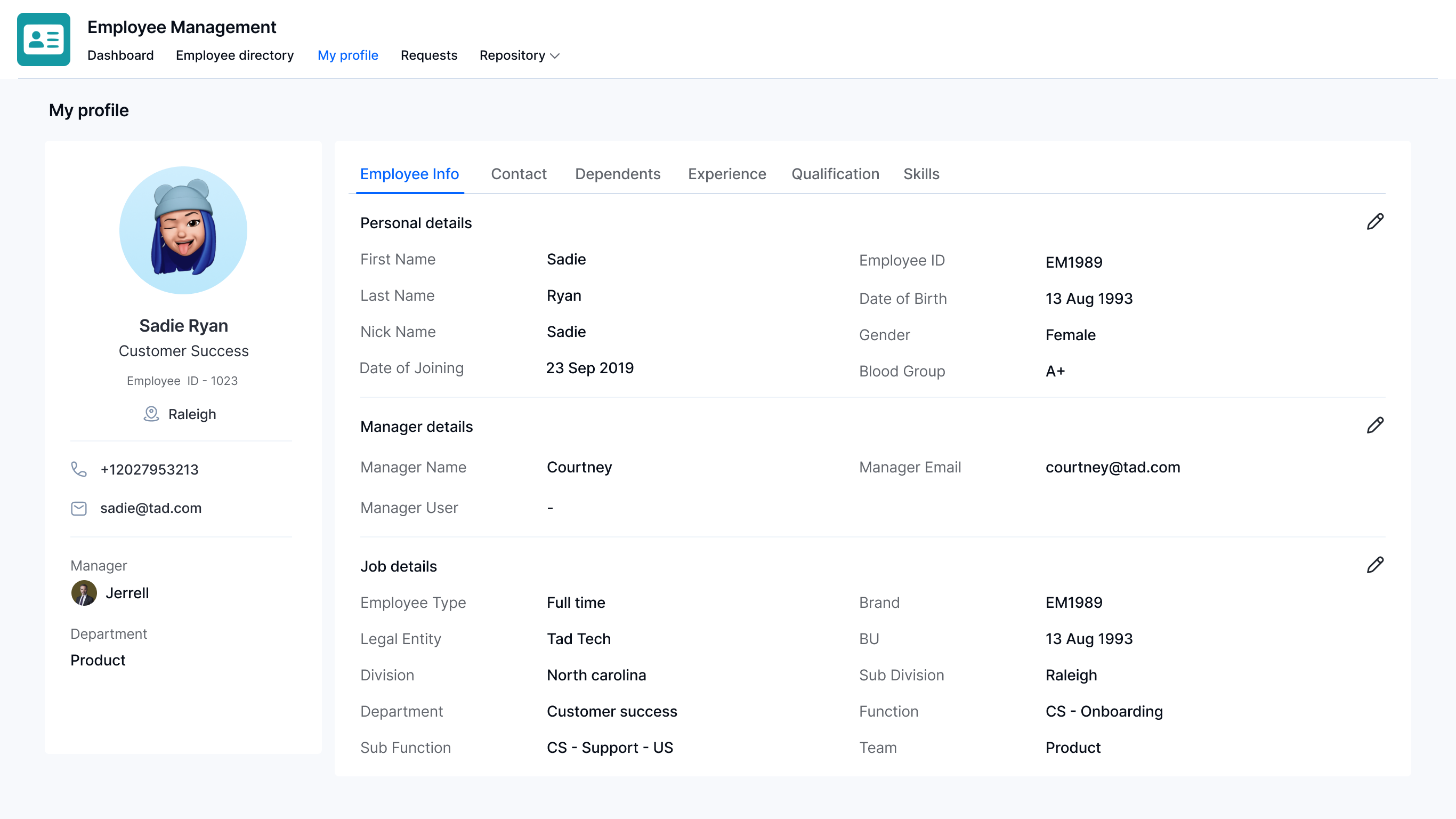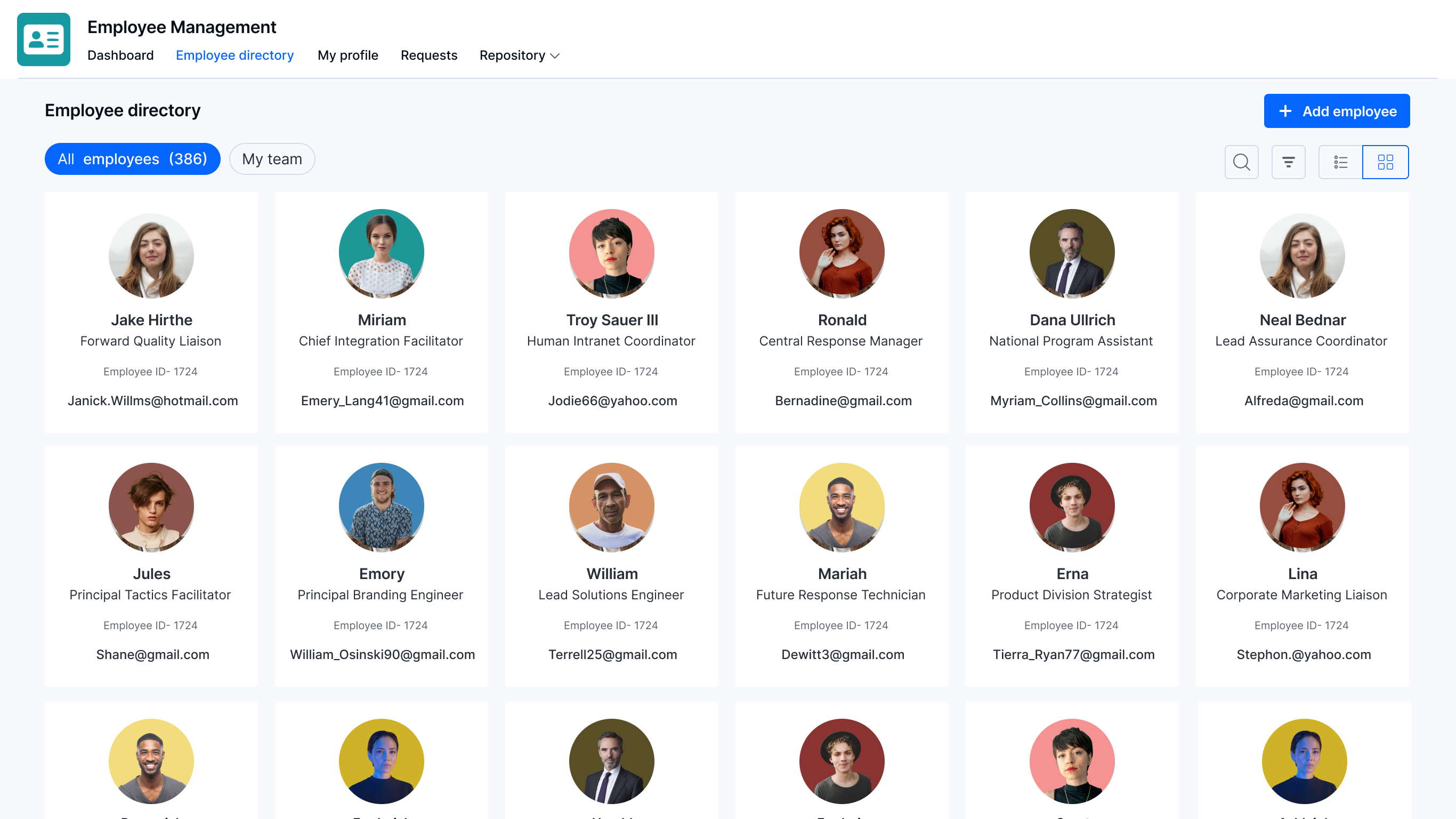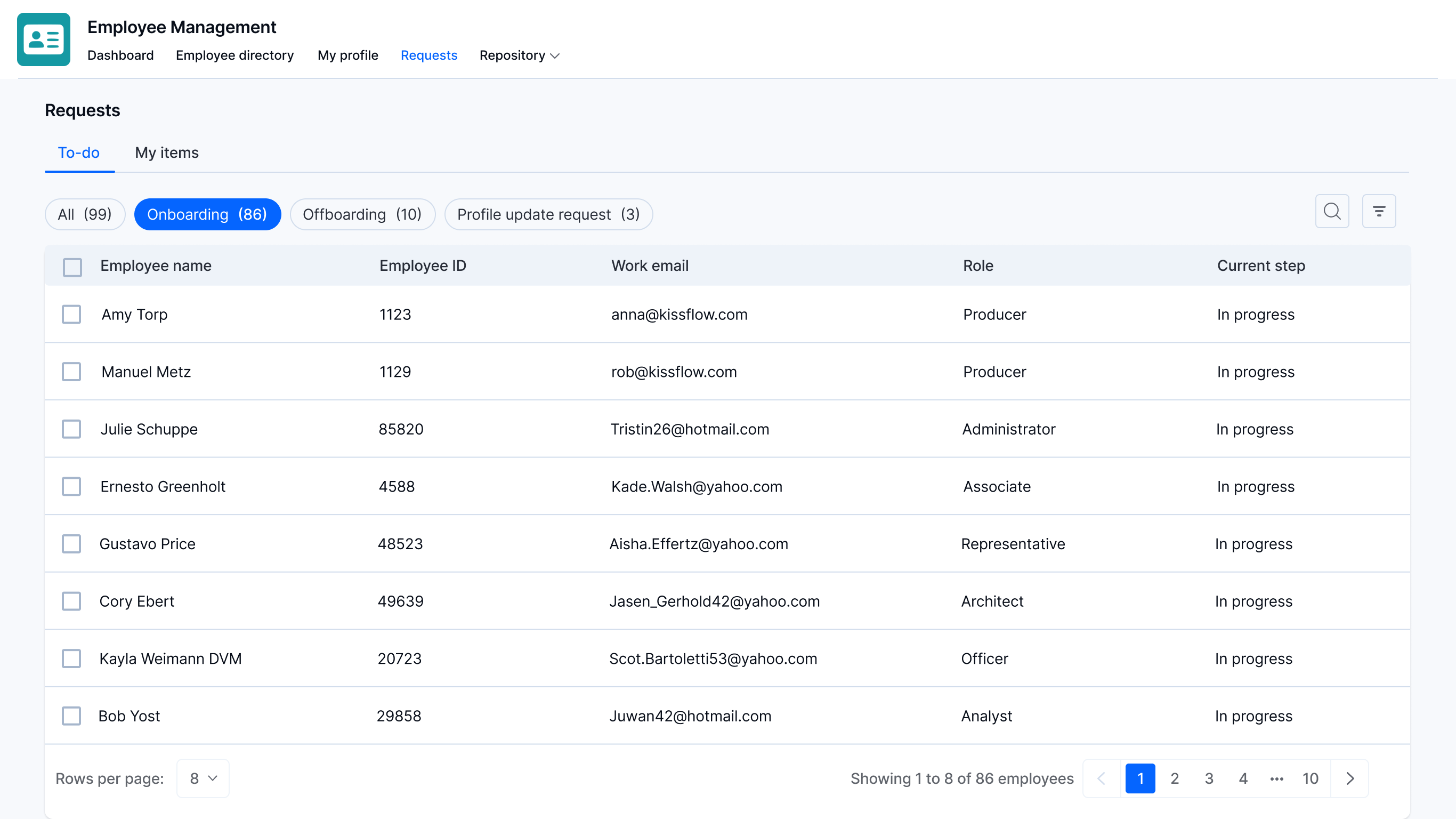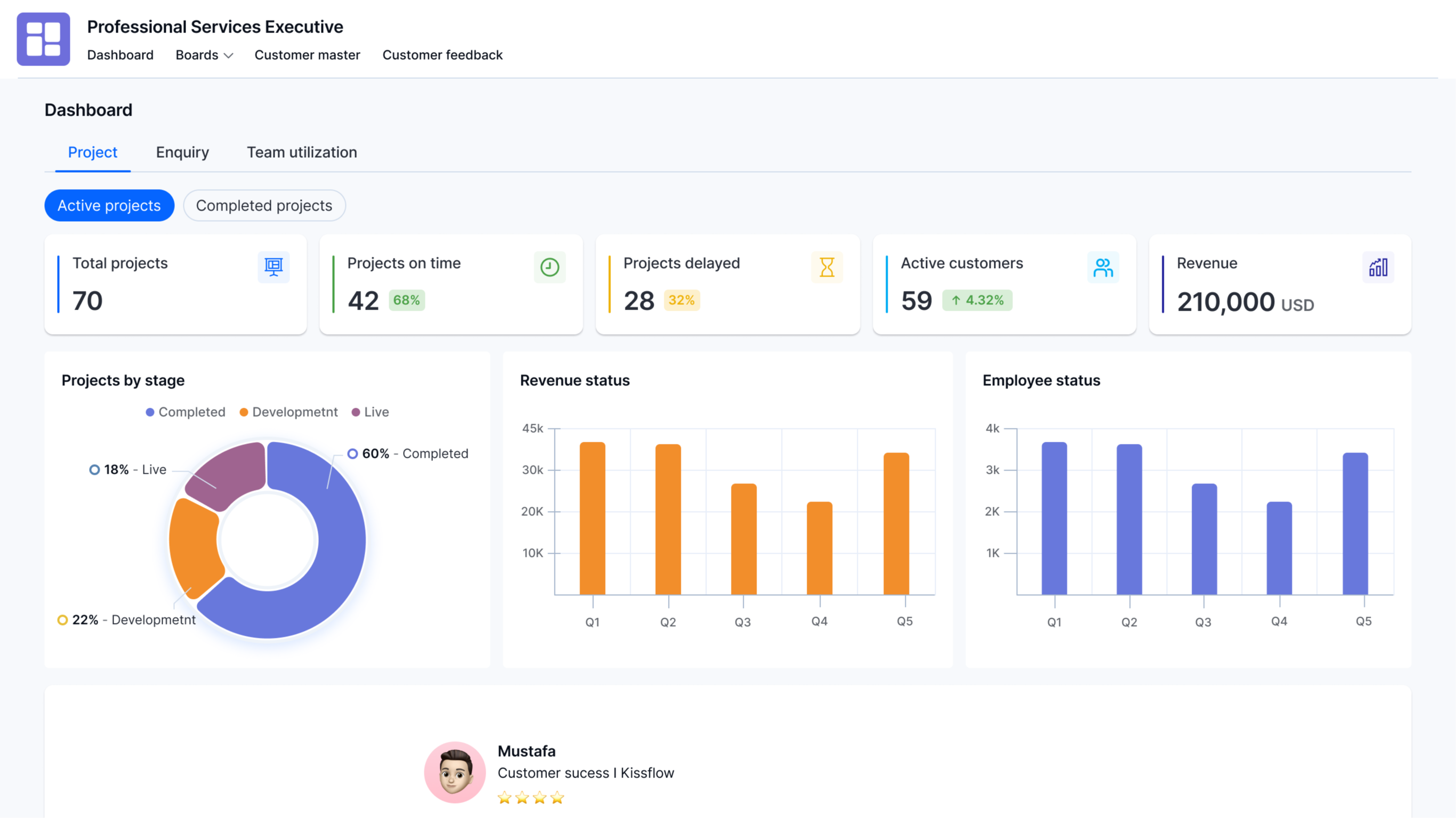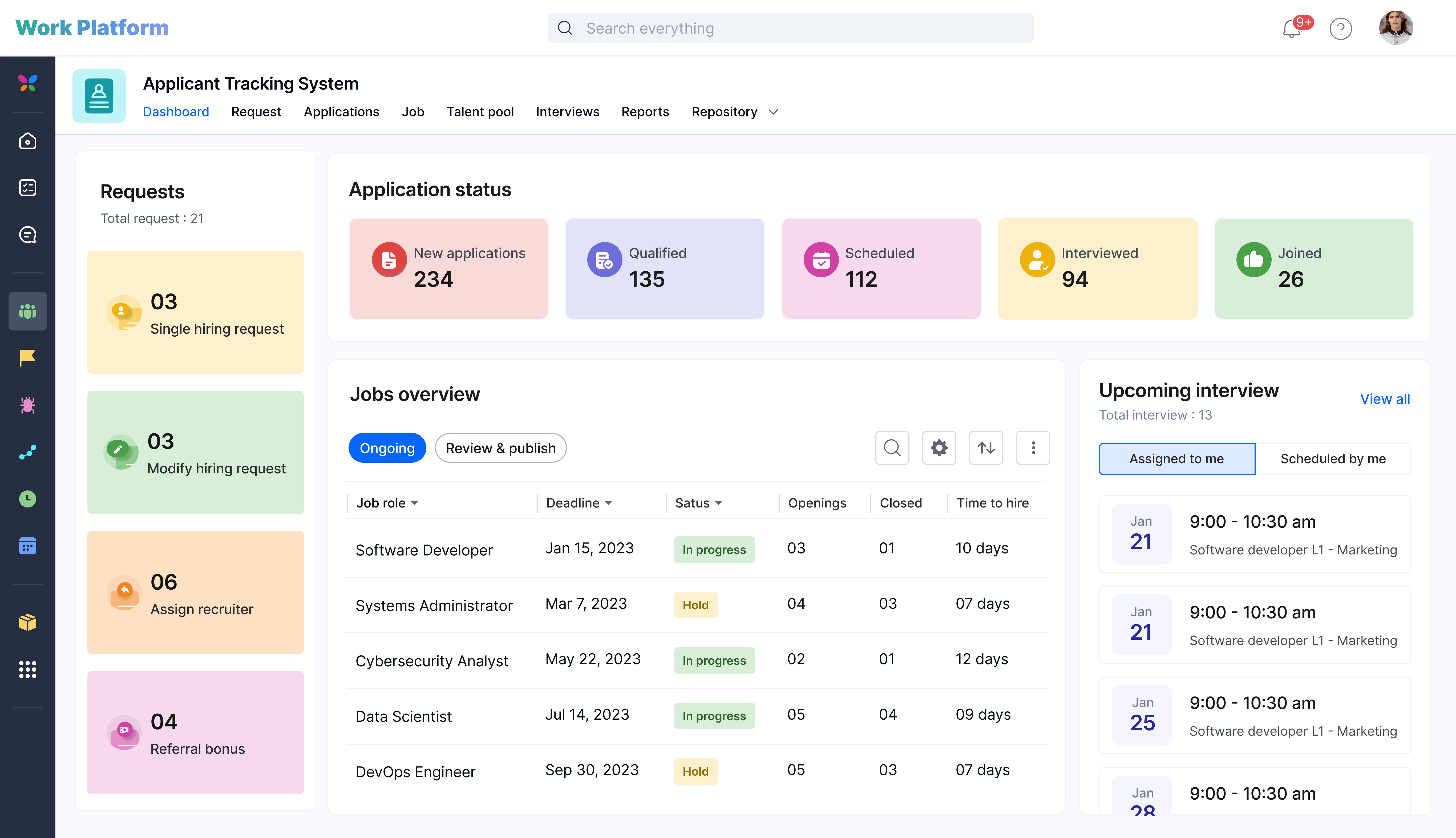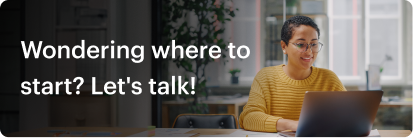Kissflow
Pre Built Low-Code Apps
Building apps using low-code functionalities is a cakewalk, requiring minimal training and coding knowledge. The solution follows a visual app-building approach that empowers anyone to build simple to complex apps without employing developers.
Install fully functional pre-built low-code apps to instantly automate and digitize your internal operations. Download apps to streamline your work without having to build from scratch.

Employee Management
Simplify HR operations with an employee management app that streamlines onboarding and data management
Creator
Language
English
Category
HR
Human Resources (HR) professionals are the architects of every successful organizational structure. HR functions are laborious, requiring significant time and effort, from hiring skilled employees to onboarding and managing their data to ensuring a smooth offboarding experience. The Employee Management app contributes to the digital transformation of HR functions by fully automating these tasks. It’s an all-encompassing app that empowers HRs to maintain a repository of employee information, onboard new employees with required information and approvals, offboard employees with required information and approvals, and perform various other internal functions. Employees can update certain information about themselves via the Employee Self-Service portal. With this app, embarking on a digital transformation journey for HRMS function is a piece of cake.
Maintaining an Employee database
Store a wide range of employee data, including personal information, emergency contact details, job details, salary information, and much more.
Add dynamic employee data such as dependents, employee experience, bank account information, skills, certifications, and so on.
Search, filter, and edit employee profile data through the Employee directory view.
Dashboard view
View employee composition, employment type (full-time or intern), and employee work location as charts.
Gain insights about employee categorization by department and employee composition by level through graphs.
HR professionals may add employees to the database directly from the dashboard.
Onboarding employees
HRs may initiate a process form for new employees, fill in the necessary information, and send it to the manager for approval.
The approver is given the option to reassign, send back, or reject the form.
Track the forms initiated in the My items section of the Onboarding Request tab.
Keep track of the items awaiting your approval under the To-do section of the Onboarding request tab.
Offboarding employees
Employees can access the employee profile page and submit a resignation request.
HRs can initiate an exit process form for employees under the Offboarding request tab.
Options to reassign, send back, and reject the form are provided to the approver.
Track the forms initiated in the My items section of the Offboarding request tab.
Keep track of the items awaiting your approval under the To-do section of the Offboarding request tab.
Employee profile
Allows the employee to initiate a request for updating personal information, reporting manager, or job title in the event of a change.
Edit icons that appear next to each type of employee information.
Managing organizational structure
Create, add, modify, or delete Departments, Functions, Sub-functions, etc, under Repository.
HR professionals have exclusive access to these functions.
Create cross-functional teams under the Teams structure.
Installation
Sign in to Kissflow, go to the Kissflow App Store, locate the app, and install it.
After installation,
On the app, click the Open button.
You’ll be redirected to the application.
To add users to the account, click your profile picture on the top-right corner of the page > Account administration > User management. Then, click Add a user button and enter the first and last name, as well as your email address. Select the User type and click Add.
To access the app, you must first provide a role to yourself and the users.
Assigning roles
Users must be assigned to their respective roles as part of the app configuration, and it needs to be done on the Roles page. Each user must be assigned to only one role.
Alternatively, you can assign roles by following the below steps:
Click the More options button (...) located at the top-right corner of the app.
In the dropdown, click Share.
Under Roles, click Manager members to add a user to a specific role.
You can find the various app roles and its description below.
Roles and description
Employee
Users who are employees of the organization are added to this role. Department heads and managers are added to specific roles rather than being classified as employees.
Employees will be able to access their profile and basic information in the employee directory.
Talent manager
HR professionals are added to the talent manager role.
Talent managers have full control over the employee database. They can initiate onboarding/offboarding forms and maintain the organization’s structural setup through the repository.
Brand head
If the organization has different brands, the heads of those brands are added to this role.
Brand heads use the dashboard to manage brand-level information and respond to requests.
Legal entity head
The heads of the legal entities are added to this role.
The dashboard allows legal entity heads to access data on their specific domain and respond to requests.
Business Unit head
All Business Unit (BU) heads are added to this role.
The dashboard allows Business Unit heads to access BU-level information and respond to requests.
Function head
Function heads are added to this role.
The dashboard allows function heads to access function-level data and respond to requests.
Sub-function head
Sub-function heads are added to this role.
The dashboard allows sub-function heads to access sub-function level data and respond to requests.
Division head
Division heads are added to this role.
The dashboard allows division heads to receive division-level data and respond to requests.
Sub-division head
Sub-division heads are added to this role.
The dashboard allows sub-division heads to receive sub-division-level data and respond to requests.
Team head
Team heads are added to this role.
The dashboard allows team heads to receive team-level data and respond to requests.
Adding admins
The user who installs the app is the app's admin by default. Other users may be added as admins to the app by an admin.
To add an admin:
Click the More options button (...) located at the top-right corner of the app.
In the dropdown, click Share.
On the Share page, click the + Add developers button.
Add users or groups as developers and grant them Admin roles.
Click Add to submit.
Other required configurations
1) Setting up the repository
At runtime, talent managers can import data into the repository manually or as a CSV file using the Import CSV button.
2) Setting up the employee database
To add data to the database, talent managers can import data into the database manually or as a CSV file using the Import CSV button. This can be done at runtime.
Employees who are added to the database will be assigned a reporting manager, department, etc., which can be modified by both the employee and the talent managers.
3) Setting up the integrations
Once the roles are assigned, the app admin must enable all preconfigured integrations.
How to turn on the integrations?
Click the More options button (...) located at the top-right corner of the app.
In the dropdown, click Manage integrations.
Go to Connections and click Connect for each integration to authenticate.
Navigate to All integrations and turn on all the integrations.
Didn’t find what you're looking for?
Let us know what we can build it for you